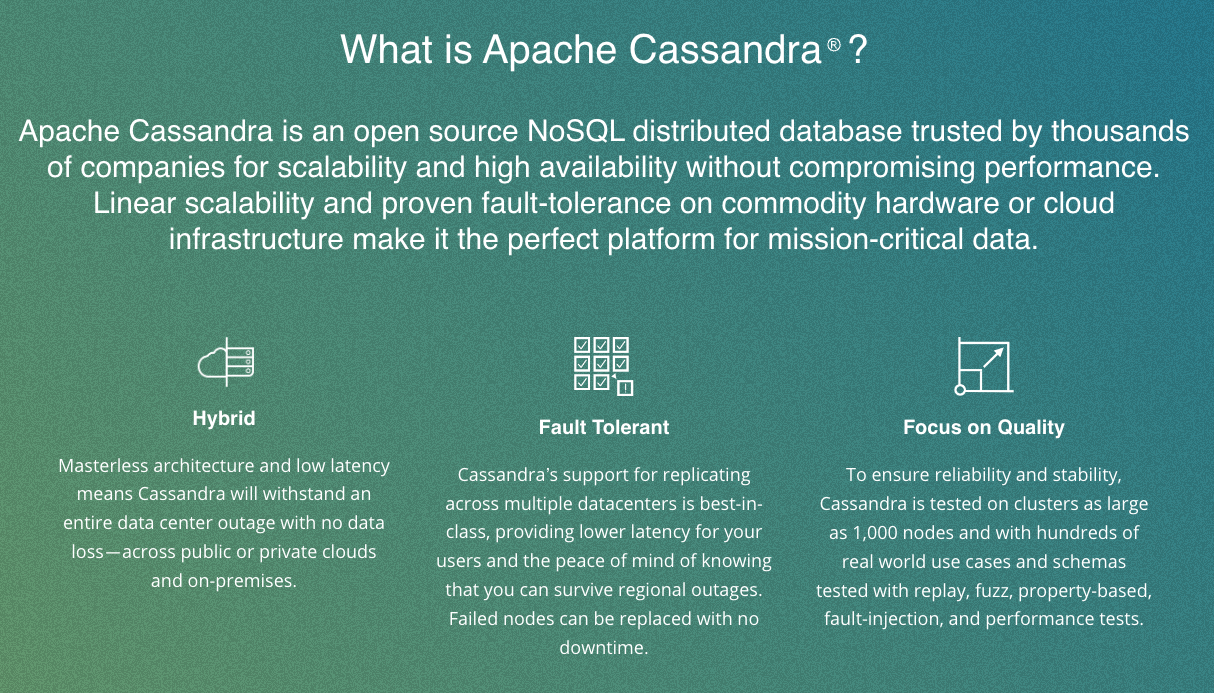To start Cassandra on your MacBook, you can follow these steps:
- Download and Install Cassandra:
- Visit the official Apache Cassandra download page: Apache Cassandra Downloads
- Download the latest stable version of Cassandra.
- Once the download is complete, follow the installation instructions for macOS provided on the Cassandra website.
- Start Cassandra:
- Open a terminal window.
- Navigate to the Cassandra installation directory. If you installed Cassandra via Homebrew, it might be in
/usr/local/var/lib/cassandraor another location depending on your setup.bash cd /path/to/cassandra- Inside the Cassandra directory, you’ll find a
binsubdirectory. - Run the
cassandrascript to start Cassandra: ./bin/cassandra- Cassandra will start, and you will see output indicating that the server is running.
- Verify Cassandra is Running:
- Open a new terminal window and navigate to the Cassandra installation directory.
- Run the
cqlshcommand to start the Cassandra Query Language Shell: ./bin/cqlsh- If Cassandra is running successfully, you’ll be presented with the CQL shell prompt.
- Stop Cassandra:
- To stop Cassandra, go back to the terminal where Cassandra is running and press
Ctrl+C.
- To stop Cassandra, go back to the terminal where Cassandra is running and press
Keep in mind that the exact steps may vary depending on the Cassandra version or how you installed it (e.g., via Homebrew). Always refer to the official documentation or installation instructions specific to your Cassandra version for the most accurate information.